The always on display feature is both cool and useful. However, not every device supports it, at least not out of the box. Here is how to get it.
Enable always on display on any Android device – the easy way
The easiest and the most common way to get the AOD feature is using an app. Now, there are a lot of them on the play store, and most of them work. This app is quite popular and works really well…mostly. The app allows you to customize the AOD in a lot of different ways. However, while the app IS free, some features do need to be bought, like a background image, or multiple clock faces.
This app also moves the entire clock widget with the notifications to prevent any burn-in, although you can turn this off. Other features include weather indicator, battery indicator, simulated S8 button and more…
REMEMBER TO LIKE US ON FACEBOOK
You may have noticed that this app mostly works well. And it is true, it, at least from my experience, mostly works well. Mostly. Sometimes, it would crash, or the lock screen would not show up at all. Or it would show up, but goes away soon. However, I’ve solved my issues simply by reinstalling the app. Twice. And now it really does work.
What about battery life?
Well, of course, it does drain your battery more. But not a lot. If you have an LCD screen, you will suffer more, since your entire screen turns on, not just the pixels needed for the AOD.
Keep in mind that you have other apps that do this. Try it for yourself.
Subscribe to our newsletter
Enable always on display on any Android device – the other way
The other ways would be by flashing other AOD apps. I’ve had Android O mod on ym Galaxy S6 for a very long time, which had the AOD baked in, and worked much better than the app.
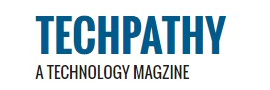

Be the first to comment on "Enable always on display on any Android device"